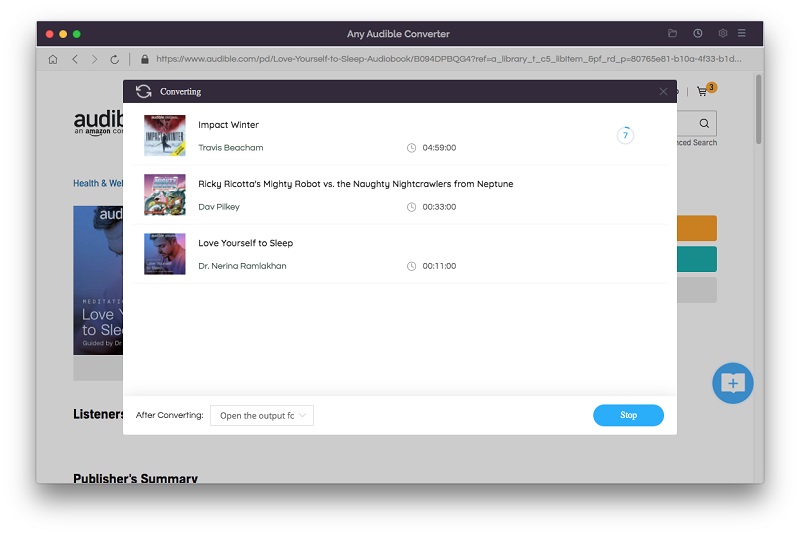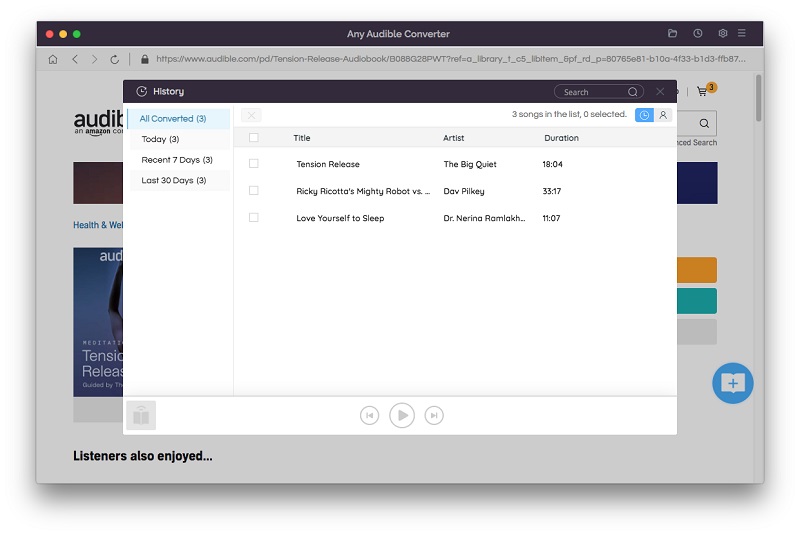- Home
- Tutorial
How to Use Any Audible Converter for Mac
Any Audible Converter is an excellent software that helps users convert AA/AAX audiobooks and podcasts from Audible/Audible Plus/local computer to M4A/M4B/MP3 with no effort. It also allows users to download converted audio files directly to the Mac so that users could enjoy listening to Audible audiobooks wherever they go on their MP3 players. With converted audio files downloaded on other devices, you can even listen to Audible audiobooks without an Internet connection. Before starting using it, please read the instruction to see how to use this excellent software.
How to Register Any Audible Converter for Mac
Any Audible Converter is an excellent software that helps people convert Audible audiobooks and podcasts to M4A or MP3 format without effort. It also helps users to download converted audio files directly to other devices so that people could enjoy listening to Audible audiobooks wherever they go.
Step 1 Run Any Audible Converter on your Mac, then click the menu icon on the right-top corner. In the next, click "Register" to activate the full version.
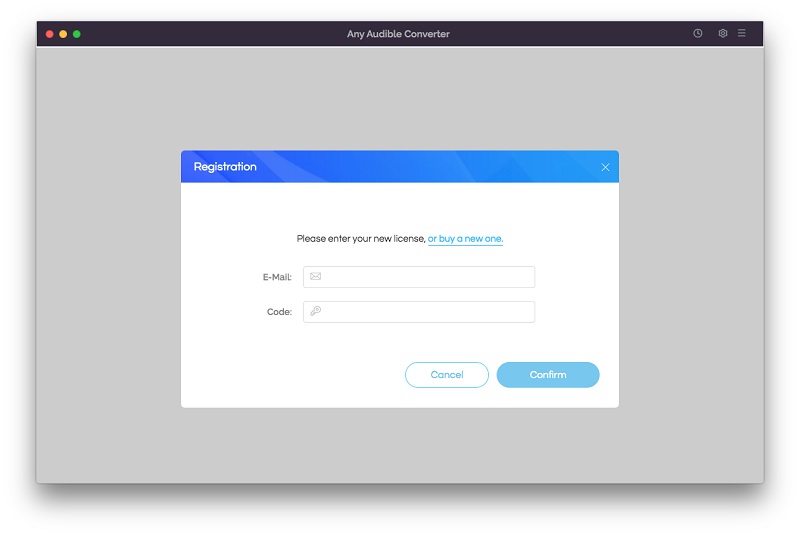
Step 2 Directly copy the registration email and registration code from the confirmation email and paste them into the registration window.
How to Convert Audible Audiobooks from Local Computer
Step 1 Launch The Program
Launch Any Audible Converter on the Mac, you will see that the main interface of Any Audible Converter is highly simplified.
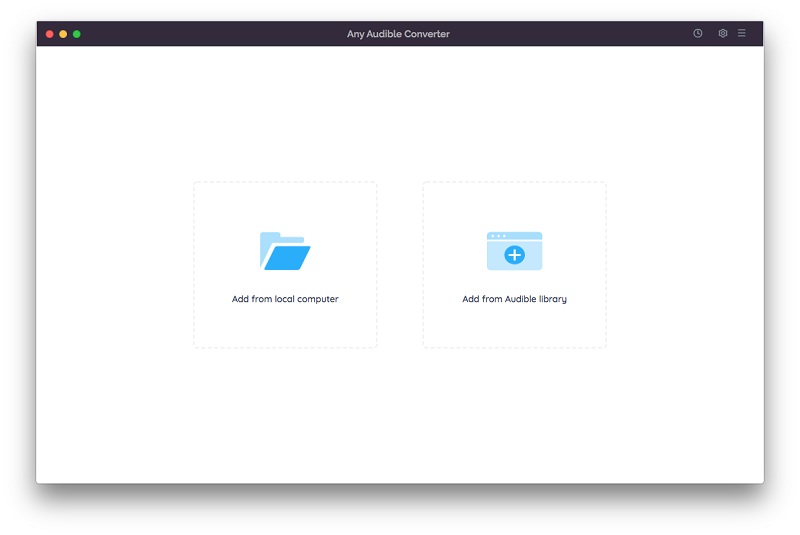
Step 2 Customize Settings
By clicking the setting button on the top-right corner, you are able to modify the conversion settings including the output format, output quality, and output path. If you select "original" as the output format, Any Audible Converter will convert Audible audiobooks as unrestricted files. The output format also supports M4A/M4B/MP3.
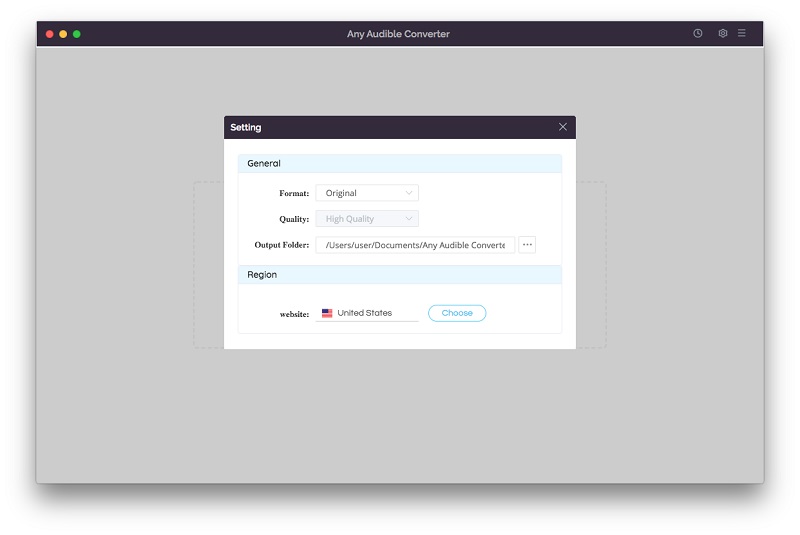
Step 3 Add Local Audible Audiobooks
Click the "Add from local computer" button to add local audiobooks to Any Audible Converter. Or you can drag and drop the files into Any Audible Converter directly.
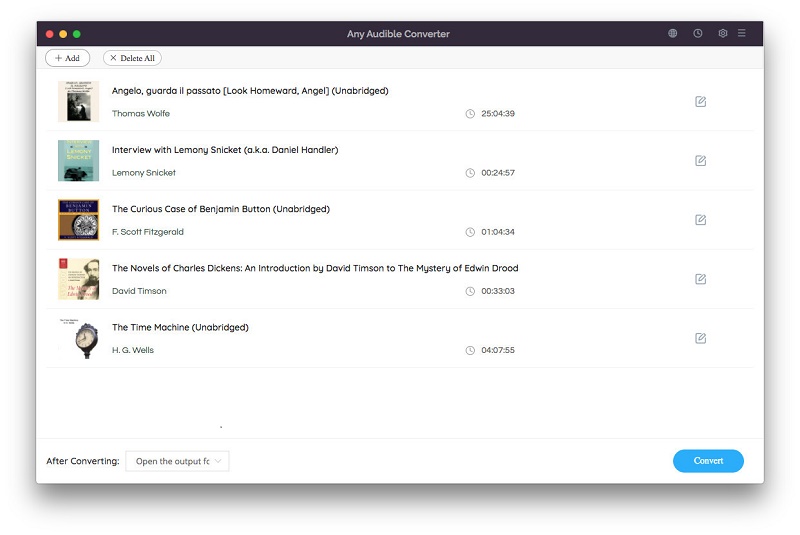
Step 4 Advanced Settings
Next, click the “Advanced Settings" button, here you can play the audiobook and choose to split the audio file into segments. Currently, there are 3 split options available, you can split audio files by length, chapters or segments.
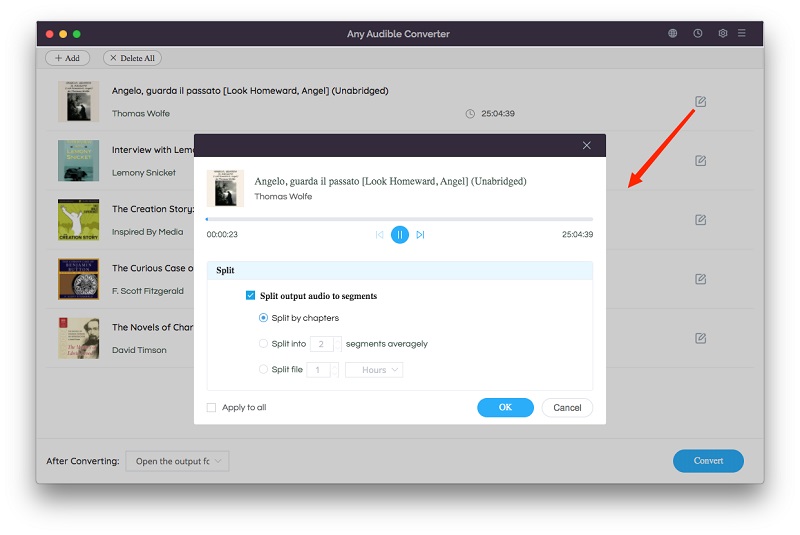
Step 5 Start Converting
Click on the "Convert" button to start converting the audiobooks to the output format you chose. After the conversion is completed, you can click the "History" button to find the well-converted files from the local drive.
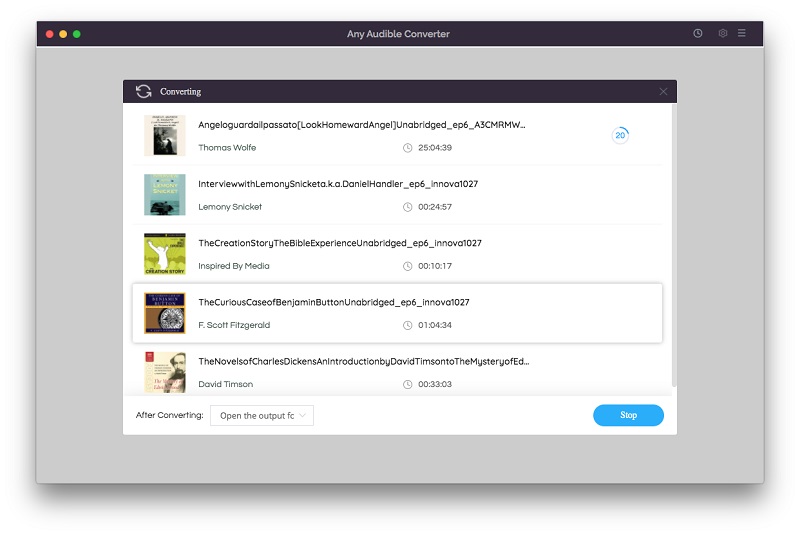
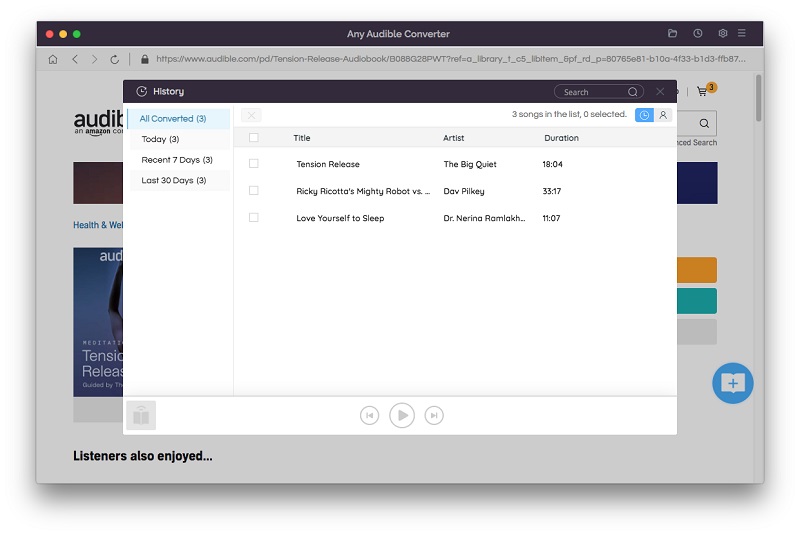
How to Convert Audible Audiobooks and Podcasts from Audible/Audible Plus
Step 1 Login Audible
Click the "Add from Audible library" button and log in Audible with the registered email and registration code.
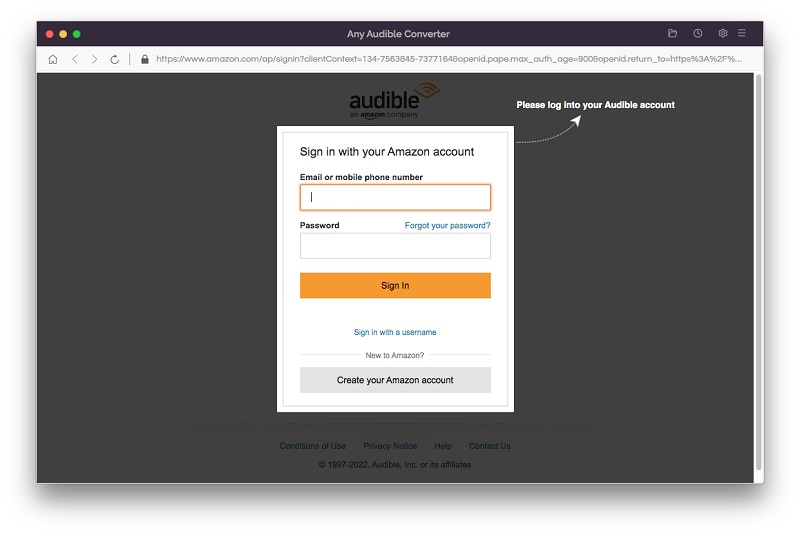
Step 2 Select Audible Audiobooks/Podcasts
In the upper right corner you can search for audiobooks or podcasts, you can also search them by category.
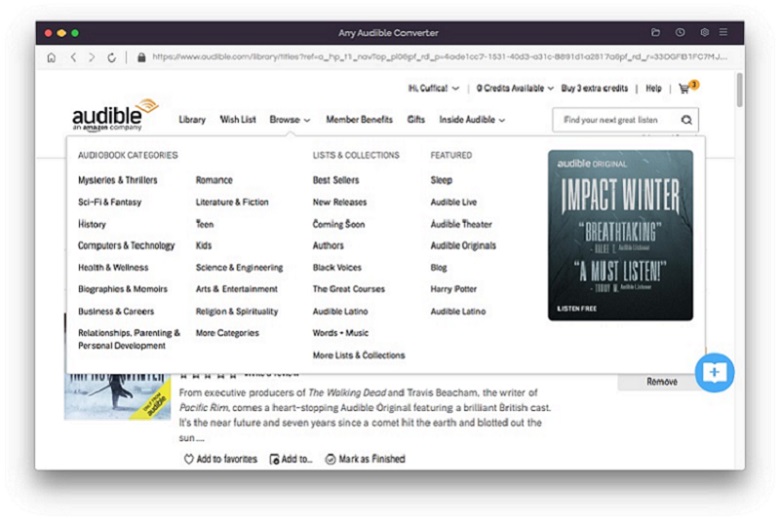
Step 3 Add to List
Next, click on the audiobook/podcasts you want to convert, and you'll see the "Add to list" blue icon in the lower right corner, just click it. If you want to convert multiple books at one time, you can save all of them you to save list. You will see your save list icon in the upper right corner.
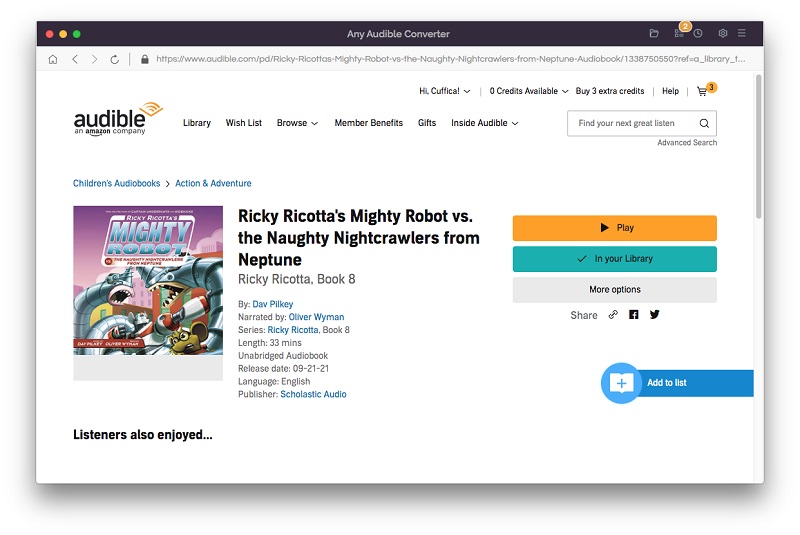
Step 4 Start Converting
Click on the "Convert" button to start converting the audiobooks to the output format you chose. After the conversion is completed, you can click the "History" button to find the well-converted files from the local drive.