How to Convert Audible AAX Audiobooks to MP3
This guide will help you convert Audible audiobooks AAX to MP3 for multi-device playback.
Amazon has two major reading artifacts, kindle and Audible, the former is responsible for "seeing" and the latter is responsible for "listening". Audible is a wholly-owned subsidiary of Amazon and the world's largest reseller of audiobooks. As the largest producer and provider of premium audio storytelling, it not only has a large market share, but also has thousands of audiobooks, Audible Originals, and exclusive podcasts. You can find almost all English audiobooks on Audible, including classic novels, non-fiction and even newspapers and magazines, and best of all, you can hear the latest hits and bestsellers.
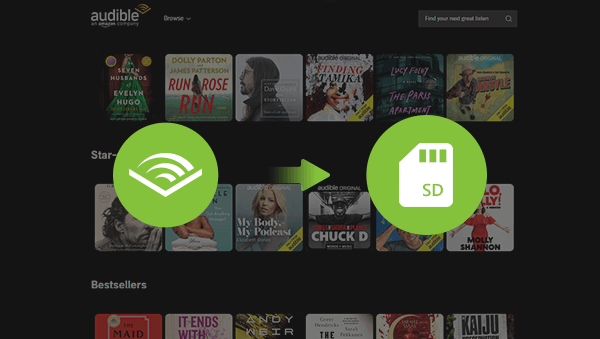
1.Don't let storage space limit your listening
Audiobooks have grown rapidly because of their convenience, and with a smartphone, you can listen to your favorite audiobooks anytime, anywhere. You can also download audiobooks for offline listening. But the problem is, the audiobooks you want to listen to are infinite, but the storage space of the device is limited. When the storage space runs low, can I just delete other audiobooks? Of course not, users can free up phone space by transferring audiobook files, that's why we need to save Audible books to SD card.
2.Enable cross-device playback
Generally speaking, most people use Audible to listen to books either on their smartphones or on their computers or iPads, but what if you are not convenient to carry these devices and want to play the audiobooks you want to listen to in your car or with other players? Just download the audiobook to the SD card, insert the SD card into other playback devices, and you're good to go. This approach does sound simple enough, but there's another problem. Audiobook files downloaded directly from Audible are encoded in AA or AAX file formats protected by Digital Rights Management (DRM), and these DRM-protected audiobooks cannot be played on other mobile devices. If you want to truly achieve cross-device playback, you need to remove the protection and convert the audiobook files to other more compatible formats.
Here I will show you two methods to save Audible audiobooks to SD card. The first one is to save it directly with Audible on your smartphone and the second is to save it through your computer. Now let’s check it one by one and step by step.
Make sure you have an SD card inserted into your device, then download Audible, run it and log in to your account. Click the "Profile" icon, and you will see the interface like below. Please type the Settings gear in the upper right corner to set your store.
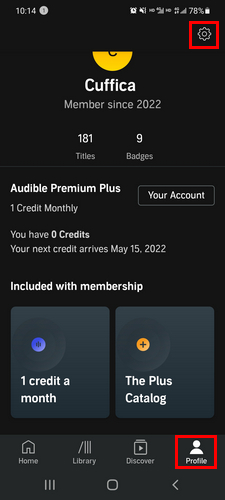
Click "Data & Storage" and you will see "Download Location".
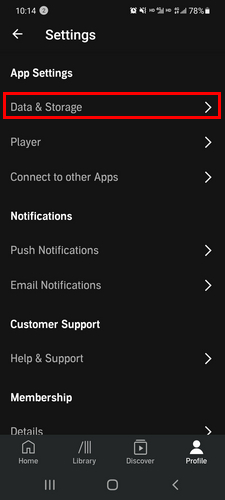
You can see there are two options, and please choose "Download to SD card".
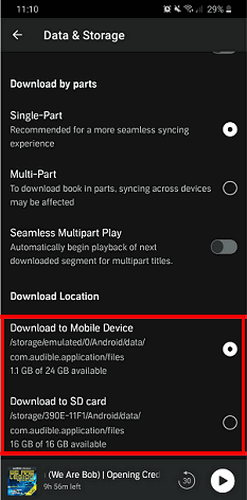
Now that you are all set up, your downloaded audiobook files will be saved directly to the SD card. However, please note that since audiobooks are in AA or AAX file formats protected by digital rights management (DRM), audiobooks downloaded in this way cannot be played on other devices unless they are played through Audible.
To download and convert audiobooks directly for cross-device playback, you need the support of a powerful tool. Any Audible Converter is a software that focuses on audio conversion. It enables you to directly download and convert AA, AAX audiobooks and podcasts from Audible and Audible Plus to diverse output formats such as M4A/M4B/MP3 so that you can listen to your audiobooks on any other devices you like. For audiobook fanatics, the quality of the audiobook matters a lot and it’s better divided by chapters. Luckily, Any Audible Converter is able to meet all these requirements. It could keep the original chapters and ID3 tags after conversion and even allows you to part your audiobooks by chapters, lengths, and or segments. Here are the steps to convert and save Audible books to SD card.
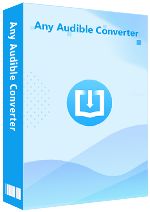
Launch the software and you will see a very simple interface like the following.
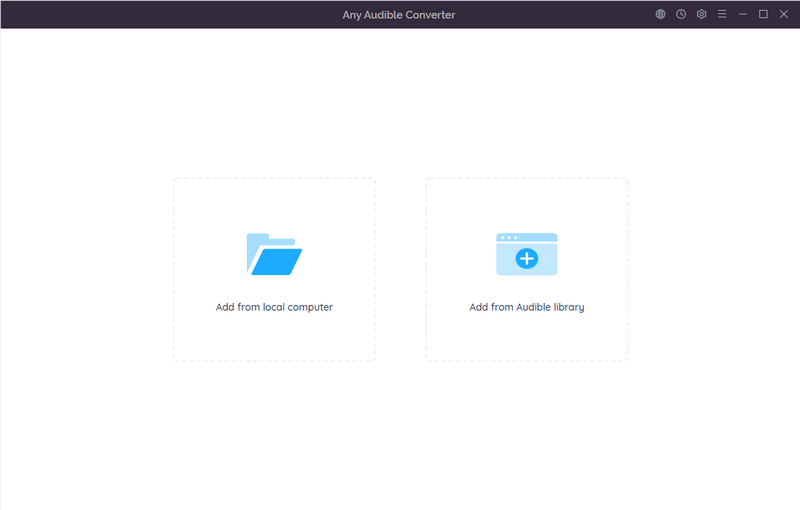
Click the setting gear in the upper right corner. You can choose the format, quality and output folder as you wish.
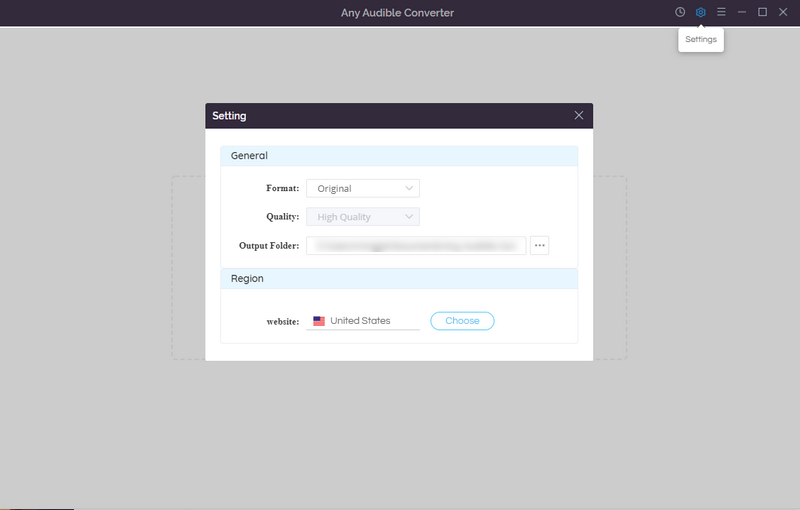
Click on the "Add from Audible Library" button and log in Audible. Choose any audiobook you want to save to your SD card and then click "Add to list" button.
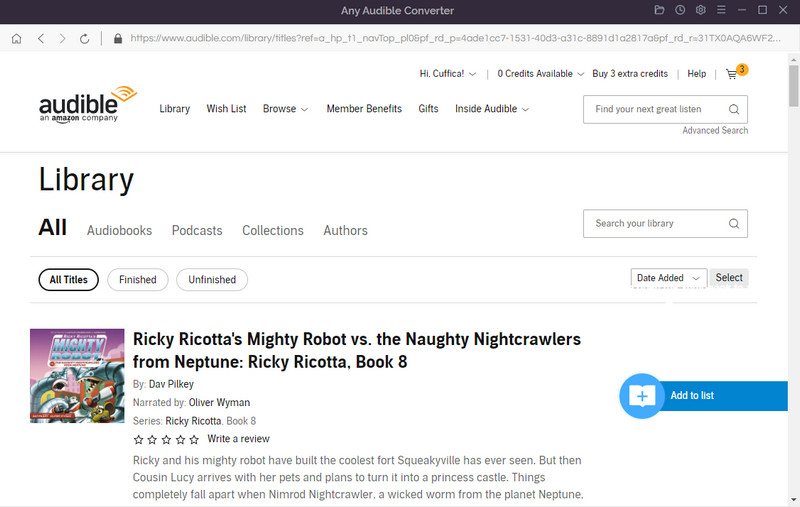
If there are other Audible audiobooks need to convert, please click "Save to list" button to continue. And then, click "Task List" button to check the books you add.
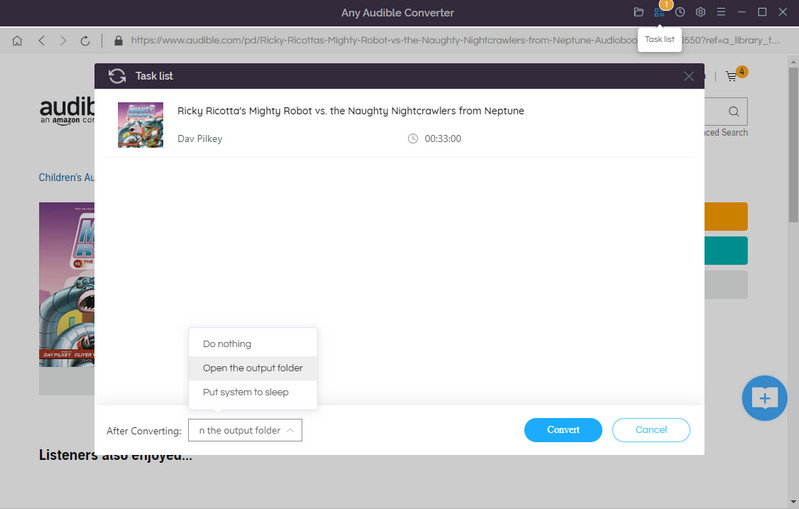
Just click the "Convert" button to start the conversion. You are allowed to check the record of converted files after the conversion by clicking the "History" button.
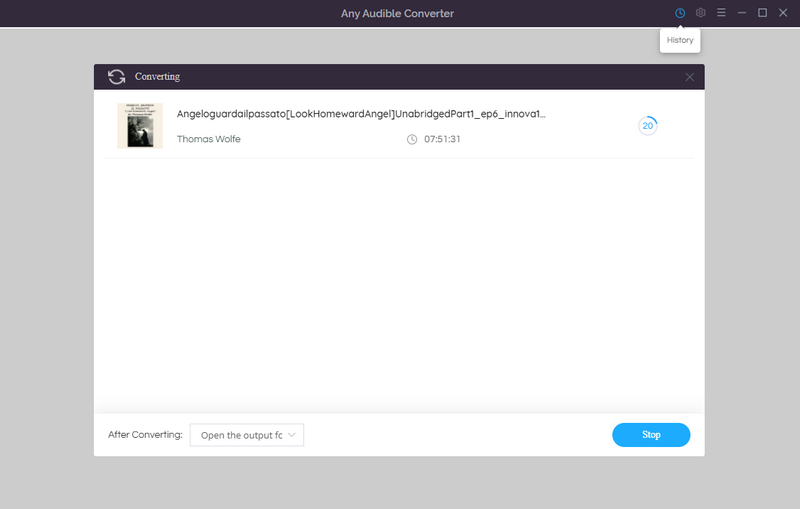
The first method is for those who like to listen to Audible on their cell phones and can help you solve the problem of lack of space. It's easy to do, but you can't play it on other devices. The second method is more complete, not only help you solve the problem of low storage space, but also can download and convert audiobooks from Audible directly so that you can play audiobooks offline on all devices without restriction! Now just pick a method that suits you to save your Audible books to SD card.
This guide will help you convert Audible audiobooks AAX to MP3 for multi-device playback.
How to convert Audible audiobooks to M4A and enjoy your favorite audiobooks freely.