Keep Audiobooks If You Cancel Audible Membership
Keep Audible audiobooks forever after canceling subscription.
Listening to audiobooks or podcasts is a great way to unwind, perfect for killing boredom on your commute. However, the effect is often unsatisfactory in public places such as buses and subways. Noisy environments will keep us from immersing ourselves in the world of audiobooks and podcasts.
But if you're driving to work, listening to audiobooks/podcasts can be a great experience. This article will guide you on how to Use Audible on Apple CarPlay and take you to explore a better way to listen to audiobooks or podcasts in your car.
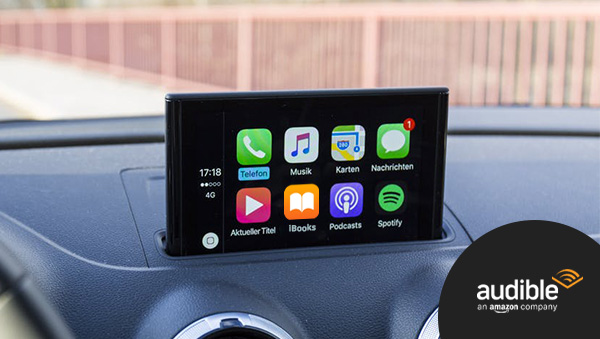
First released in 2014, Apple CarPlay is a system that brings the iPhone's iOS to car entertainment systems, with Siri voice control, and is designed for driving scenarios. It has many of the same features as your iOS device, such as making phone calls, listening to music, listening to audiobooks, getting directions and receiving messages. All functions are designed to allow the driver to concentrate on the road and make driving safer.
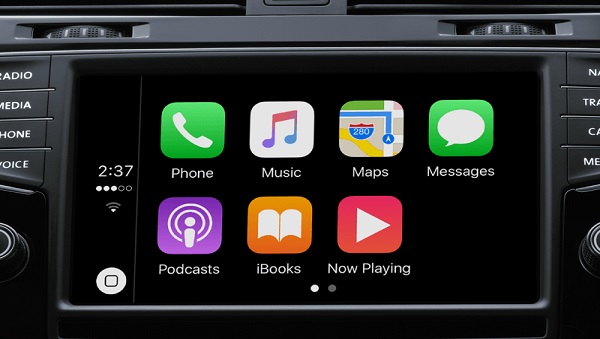
The first car companies to support CarPlay are Mercedes-Benz, Ferrari and Volvo. Up to now, more than 600 mainstream car companies including BMW, Toyota, General Motors, Honda, Hyundai have also successively connected to CarPlay.
In 2014, car companies paid far less attention to in-vehicle systems than they are now, and their configurations such as navigation, communication, music and other functions were jerky and difficult to use, and they did not even have networking capabilities. At this time, the emergence of CarPlay relies on the iPhone, maintaining the consistent characteristics of Apple products that are exquisite and easy to use.
Apple CarPlay is an iOS system that allows you to listen to Audible audiobooks/podcasts in your car. Just follow these steps:
1. Connect your iPhone to your car with a USB cable or use Bluetooth and then connect via Wi-Fi.

2.Select CarPlay and swipe to the Audible app.
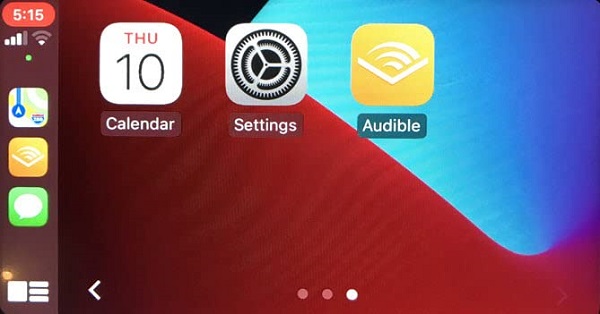
3.Tap "Titles" and select a title to play.
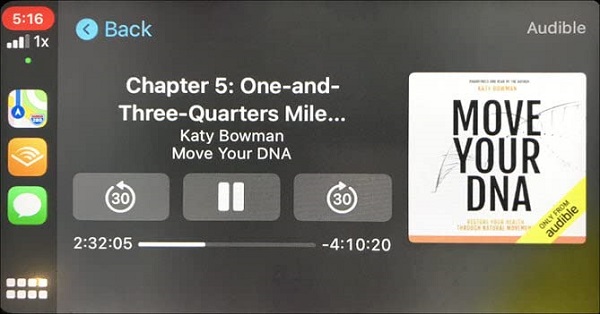
Listening to Audible audiobooks/podcasts in the car with Apple CarPlay is a joy. But when you pay attention to Apple CarPlay, you will find that the number of users in recent years has been far less than before. The reason is that many users experience stuttering, interruptions, etc. when listening to music, audiobooks, podcast or making calls. And it is also a common problem that the iPhone cannot be recognized during use.
Don't worry, for these situations. Please check the following points first.
1. Check if the car is compatible with Apple CarPlay
2. Check if the iPhone system is compatible with Apple CarPlay
3. Check if CarPlay is allowed when locked
4. Check if both the iPhone and the car infotainment system are turned on
If the above operations still do not solve the problem, or if you still experience frequent stuttering during use, but you are used to listening to Audible audiobooks/podcasts while driving. Maybe you can choose to download Audible audiobooks/podcasts to play locally.
Since Audible is a copyright-protected AAX/AA format, it cannot be played directly in the car. So you need to use a powerful Audible converter.
Any Audible Converter is such a powerful new all-in-one Audible audiobook/podcast converter, which can help you convert Audible audiobooks and podcasts to popular formats such as MP3/M4A/M4B without limitation and save to local folder. This way you can transfer the converted files to any in-car media system you want to listen to Audible offline. Never worry about interruptions or freezes while listening to Audible while driving.
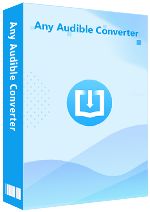
Here are the specific steps:
Download and lunch the Audible audiobooks converter software, you will see its clear main interface.
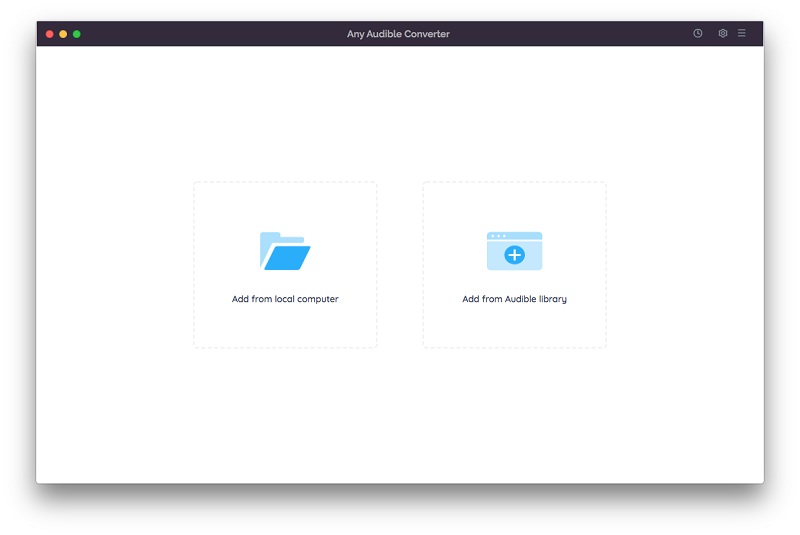
Click the setting button on the top-right corner to modify the conversion settings including the output format, output quality, output path and regions.
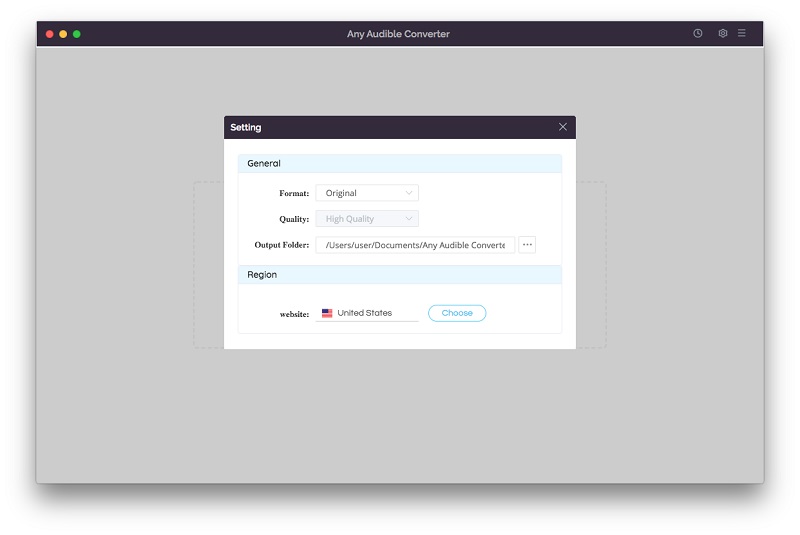
Click the "Add from local computer" or "Add from Audible library" button to add audiobooks/podcasts to the program. When you add from the Audible library you will see an "Add to list" blue icon in the lower right corner, just click to add the audiobook.
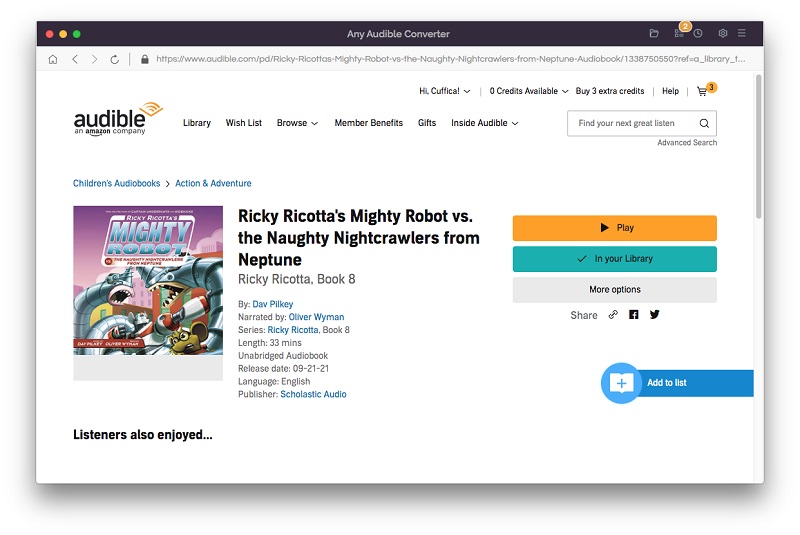
After adding audiobooks/podcasts to the program, you can see that there will be an edit button next to each book, click to split audio files by length, chapters or segments.
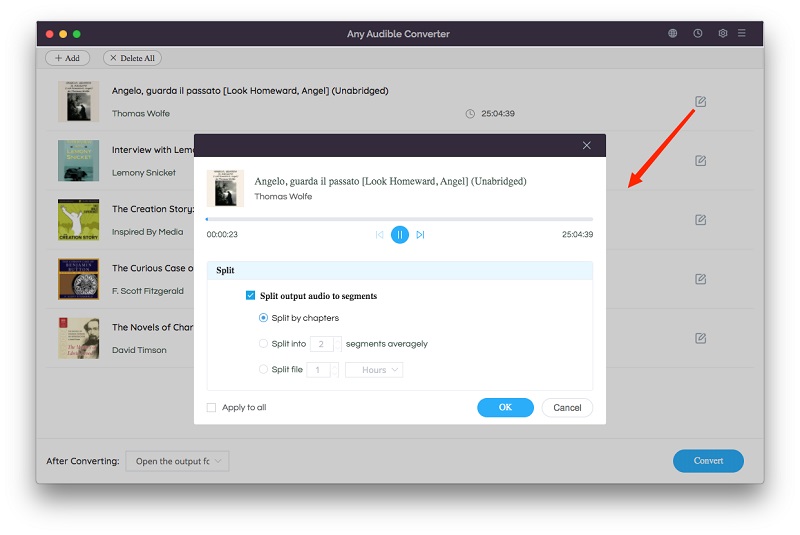
Click on the "Convert" button to start converting them. After the conversion is completed, if you have chosen "Open the output folder", the folder will pop up and you can see the result in it. You can also click the "History" button to find the well-converted files from the local drive.
Then transfer the converted file to your car player, and you can enjoy offline listening.
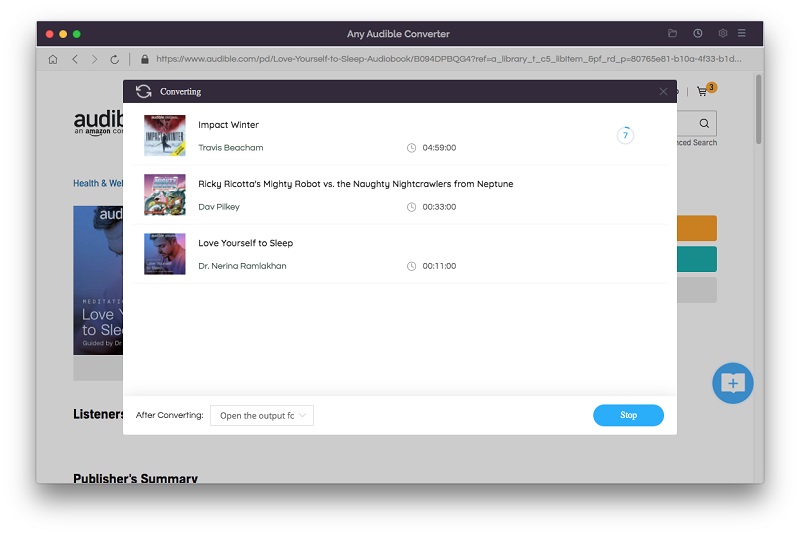
Listening to lighthearted and humorous audiobooks/podcasts while driving is a pleasure, but the occasional stutter and black screen will affect the good mood of this section of the road. If you are also troubled by this, using Any Audible Converter is the best way to enjoy Audible audiobooks/podcasts in the most comfortable way while driving.
Keep Audible audiobooks forever after canceling subscription.
Three different ways to play Audible audiobooks on iPod.